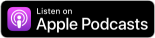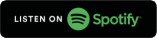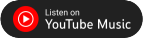Digital Banking Security
Our secure login process for Digital Banking is one more way we're working hard to protect your financial information.
Login ID and password
The initial screen in the login process will ask for your login ID and password. Select Log In to continue. If this is the first time you're using Digital Banking, enter the login ID you selected when you enrolled, and follow the steps to receive and enter your one-time secure access code. You will then be prompted to create your password.
Secure access code
When logging in from an unregistered computer, tablet or mobile phone, you will be prompted to select a contact point (e.g., phone number) on file to receive your one-time secure access code (SAC). If you will be using the device regularly, we recommend selecting the option Register Device to avoid entering a temporary secure access code every time you log in. You may need to register a browser or device again if:
- Your browser settings are configured to delete cookies
- Your browser cookies for Digital Banking were removed
- You use a browser plugin that automatically removes browser cookies when you close the browser
- You log in with a different browser on the same registered computer
- You deleted and reinstalled the mobile banking app.
- For security reasons, we may have reset all active registrations for all users
Digital Banking Agreement
Before you can log in and use Digital Banking the first time, you must consent to the Electronic Disclosure and Digital Banking Agreement. Once you have reviewed both the Disclosure and Agreement, choose I Accept. If you do not wish to accept the Disclosure and Agreement you will not be able to use Digital Banking.
Security alerts
Digital Banking will send you security alerts anytime your email address is changed, your login ID and password are reset, a secure access code target is added or changed, or your security settings are updated. You are automatically enrolled in security alerts for your protection. In addition, you may enroll in account alerts to inform you when you reach certain balance or transaction thresholds.
Protecting your confidential account information
First Citizens uses many different best-practice security features to keep your information safe, including:
- We use Transport Layer Security technology which encrypts and protects any transmission of data including sensitive account
- Secure firewalls that help keep Digital Banking protected against unauthorized or malicious intrusion
- Automatic account lock-out protection, which prevents unauthorized access after three incorrect login attempts from computer, tablet or mobile phone
- One-time secure access code entry the first time you log in to Digital Banking and any time the device is unregistered or unrecognized
- Partial or masked account numbers, which prevent anyone from looking at your mobile device without your permission or obtaining your entire account number
Protect your Digital Banking experience on your mobile phone and tablet
There are a variety of best-practices you can do to keep your Digital Banking access and information safe when using your mobile phone and tablet, including:
- When downloading mobile apps, only download the First Citizens Mobile Banking app directly from Google Play for Android™, and the App Store for iPhone® and iPad®, and not from any 3rd parties who may try to post download links
- Protect your Digital Banking password and do not reveal it to anyone
- Memorize your password. Never store it on your mobile device or write it on paper that you keep near your mobile phone or tablet
- Do not choose passwords that incorporate your name, telephone number, address or birthday or those of any close friend or relative
- Never leave your mobile phone or tablet unattended
- Use your mobile phone and tablet's built-in lock function. Set up password protection for startup or time-out
- Disable features like WiFi, Bluetooth, and Near Field Communications (NFC) when not in use
- Routinely clear your text message history if you use text banking and delete Digital Banking email alerts from your mobile phone's email inbox after you have read them
- Never use the same password for any of your accounts. One of the most important steps you can take to protect yourself is to use a unique, strong password for each of your accounts. If needed, use a password manager.
If your mobile phone or tablet is lost or stolen, it is unlikely that someone could access your account information unless they also know your Digital Banking login ID and password. No personal information from your Digital Banking account is ever stored on the mobile phone or tablet. Your password is never stored. However, to be safe you should contact First Citizens as soon as possible by calling 888-323-4732. Our agents can assist you in changing your Digital Banking login information. You should also contact your mobile carrier to suspend or deactivate your mobile phone's network connectivity. Your carrier may also be able to perform a remote reset, which will reset your mobile phone to factory settings and remove more information from your mobile phone.
Most mobile phones and tablets include easy access to email, app stores, and other internet services such as Netflix, eReader stores, etc. These usually rely on passwords being stored on the device. Since this would allow an unauthorized user of your mobile phone and tablet ready access to these services, as soon as possible, log on to those services from another device and change your password to prevent charges to your credit or bank cards.
For more information about how First Citizens protects your confidential financial information, please see our Privacy Notice.