Digital banking for business
Seamlessly access all of your accounts from one place with First Citizens Digital Banking for business.

Invest how you want, when you want, in real time with Self-Directed Investing.

Seamlessly access all of your accounts from one place with First Citizens Digital Banking for business.
We're committed to serving companies as they expand and succeed. The proof is in our success stories.
2026 Market Outlook video: Available now
The Making Sense team reflects on 2025 and discusses key headwinds and tailwinds for 2026.
Multi-factor authentication (MFA) is used to ensure maximum security and protection for ACH or wire transaction initiation through Commercial Advantage.
The app can be added to your mobile phone from the App Store® or Google Play™. Just search for Google Authenticator® to download and install.
Commercial Advantage Transaction Authentication utilizes two-factor authentication by requiring:
You'll receive the soft token or code through registering from one or more of the MFA options including:
MFA stands for multi-factor authentication. It provides an extra level of security by requiring you to present two or more ways of confirming your identity.
MFA options include Okta Verify, Google Authenticator, Text Message Authentication and Voice Call Authentication. Both Okta Verify and Google Authenticator require a download to your smartphone.
Yes. You must register for at least one MFA option. However, you can register for all four. To register for more than one, you'll need to do so during the initial set up of MFA.
MFA is used at login, processing any ACH and Wire transactions, and for accessing the Admin or Security areas within Commercial Advantage. You also must be registered for an MFA option to reset a forgotten password.
No. Simply enter your six-digit verification code when prompted using the MFA of your choice.
No. MFA is required for all users as an added layer of security to protect you and your assets.
First Citizens needs to confirm that important administrative functions, like adding new users or modifying user permissions, are performed by authorized users.
Enter the six-digit code displayed in your Google Authenticator app. This will allow you to access to the administrative features in Commercial Advantage.
If you navigate out of the Admin tab and then come back in to it you'll be prompted to enter a new access code.
The Google Authenticator app can be downloaded directly to your phone through the App Store® on your iPhone® or Google Play™ on your Android™ phone. Just search for Google Authenticator and complete the download and installation. The Google Authenticator app's icon will appear on your phone screen and you can open it there. We recommend that you don't download the Google Authenticator app from any other store or location.
If prompted for a Google Authenticator code for your Commercial Advantage transaction please contact the Business Engagement Center at 866-FCB-4BIZ (866-322-4249) Monday thru Friday, 8 am to 9 pm ET.
You will receive a prompt to register Google Authenticator when you log in to Commercial Advantage, or when you access the ACH, Wire or Admin areas of Commercial Advantage.
When prompted, simply follow these steps:
The Business Engagement Center is available to help with all Commercial Advantage Transaction Authentication questions at 866-FCB-4BIZ (866-322-4249) Monday thru Friday, 8 am - 9 pm ET.
When registering Google Authenticator, the user will be prompted within the app to select if they want to add an account using a barcode or a registration key. Once you're prompted to, register your device within Commercial Advantage, select Scan a Barcode in the app and follow the instructions.
Android: The Google Play store will notify the device when an upgrade to the mobile app is available. Upgrades to the mobile app will preserve the registration to Commercial Advantage. If the app is uninstalled and reinstalled, a new registration within Commercial Advantage will be required.
iPhone: The App store will notify the device when an upgrade to the mobile app is available. Upgrades to the mobile app will preserve the registration to Commercial Advantage. If the app is uninstalled and reinstalled, a new registration within Commercial Advantage will not be required.
Apple, the Apple logo and Apple Pay are trademarks of Apple, Inc., registered in the US and other countries.
iPhone, Touch ID and Face ID are a registered trademark of Apple, Inc. Apple is a trademark of Apple, Inc., registered in the US and other countries. App Store is a service mark of Apple, Inc.
Google Pay and the Google Pay logo are trademarks of Google, Inc.
Links to third-party websites may have a privacy policy different from First Citizens Bank and may provide less security than this website. First Citizens Bank and its affiliates are not responsible for the products, services and content on any third-party website.
Bank deposit products are offered by First Citizens Bank. Member FDIC and an Equal Housing Lender. icon: sys-ehl.
NMLSR ID 503941

Treasury & Cash Management
Electronic Bill Presentment & Payment
Investment & Retirement Services
Community Association Banking
Equipment Financing & Leasing
Credit Cards
Merchant Services
Email Us
Please select the option that best matches your needs.
Customers with account-related questions who aren't enrolled in Digital Banking or who would prefer to talk with someone can call us directly.