Zelle® FAQ
Frequently Asked Questions About Using Zelle®
- Personal
- Small Business
Top Zelle® FAQ
You can use Zelle® with multiple banks, but you'll need to use a different email address or U.S. mobile number for each Zelle® enrollment.
You can also transfer your Zelle® enrollment from a different bank to First Citizens bank:
- Open Zelle® in First Citizens Digital Banking
- Add your email address or U.S. mobile number and Submit
- Follow the prompts to transfer your Zelle® from another bank
- You will receive an email confirming the transfer.
For additional help, you can call the First Citizens support team at 877-206-3818.
Make sure you are using a U.S. mobile number or email address that belongs to you. You can't enroll in Zelle® using landlines, international numbers, toll-free numbers or VoiP numbers, including Google Voice.
Also confirm that no one else is already registered with Zelle® using your U.S. mobile number or email address. If they are, you need to:
- Go to your First Citizens Digital Banking
- Select Profile and Preferences > Profile & Contact Info
- Update your U.S. mobile number or email address to a unique one
- Enroll again in Zelle®
For additional help, you can call the First Citizens support team at 877-206-3818.
You can send up to $1,000 within a 24-hour period and up to $3,500 within a 30-day period.
How the Limits Work:
- A 24-hour period means your sending limit resets based on the last 24 hours, not at a fixed time like midnight. For example, if you send $1,000 at 3:00 PM today, you won't be able to send more until 3:01 PM the next day.
- A 30-day period works the same way but over a longer timeframe. Instead of resetting on the first of each month, your limit is based on the total amount sent over the past 30 days. If you've reached the $3,500 limit, you'll need to wait until earlier transactions fall outside the rolling 30-day window before sending more.
Limits may vary and are subject to change.
We do not limit how much money you can receive with Zelle®. However, the sender may be subject to limits on how much they can send you, based on the policies of their financial institution.
Money sent with Zelle® is typically received in minutes when both parties are enrolled.* Select transactions may take up to 3 business days.
For details:
- Open Zelle® in First Citizens Digital Banking
- Go to Activity
- Select the payment to find out more
If the payment is Pending, confirm that the recipient has enrolled with Zelle® and that you entered the correct email or U.S. mobile number.
For additional help, you can call the First Citizens support team at 877-206-3818.
* To send or receive money with Zelle®, both parties must have an eligible checking or savings account. Transactions between enrolled users typically occur within minutes.
Both the sender's and recipient's bank accounts and phone number must be based in the U.S. to use Zelle®.
If you're a U.S. customer traveling internationally, you can send Zelle® if:
- You're already enrolled in Zelle® with a U.S. mobile number or email address that belongs to you
AND
- You're able to get a security code on your U.S. mobile number while located internationally
If you're unable to see Zelle® in Digital Banking, you'll need to update your digital profile and login preferences to include a U.S. mobile number.
- Go to First Citizens Digital Banking
- Select Profile and Preferences > Profile & Contact Info and update your mobile number to a U.S. mobile number
- Select Profile and Preferences > Log in Preferences > Secure Delivery and update your mobile number to a U.S. mobile number
- Select Send Money with Zelle® again to use it
For additional help, you can call the First Citizens support team at 877-206-3818.
Digital Banking/Zelle®
You can send, request or receive money with Zelle®. To get started, log into First Citizens Digital Banking and select Send Money with Zelle®. Enter your email address or U.S. mobile phone number, receive a one-time verification code, enter it, accept terms and conditions, and you're ready to start sending and receiving with Zelle®.
To send money using Zelle®, simply select someone from your mobile device's contacts (or add a trusted recipient's email address or U.S. mobile phone number), add the amount you'd like to send and an optional note, review, then hit Send. The recipient will receive an email or text message notification via the method they used to enroll with Zelle®. Money is available to your recipient in minutes if they are already enrolled with Zelle®.
To request money using Zelle®, choose Request, select the individual from whom you'd like to request money, enter the amount you'd like, include an optional note, review and hit Request. If the person you are requesting money from is not yet enrolled with Zelle®, you must use their email address to request money. If the person has enrolled their U.S. mobile number, then you can send the request using their U.S. mobile number.
To receive money, just share your enrolled email address or U.S. mobile phone number with a friend and ask them to send you money with Zelle®. If you have already enrolled with Zelle®, you do not need to take any further action. The money will be sent directly into your First Citizens Bank account, typically within minutes.
If someone sent you money with Zelle® and you have not yet enrolled with Zelle®, follow these steps:
- Click on the link provided in the payment notification you received via email or text message.
- Select First Citizens Bank.
- Follow the instructions provided on the page to enroll and receive your payment. Pay attention to the email address or U.S. mobile number where you received the payment notification—you should enroll with Zelle® using that email address or U.S. mobile number to ensure you receive your money.
Zelle® is a great way to send money to family, friends and people you are familiar with such as your personal trainer, babysitter or neighbor.
Since money is sent directly from your First Citizens Bank account to another person's bank account within minutes, Zelle® should only be used to send money to friends, family and others you trust.
If you don't know the person or aren't sure you will get what you paid for (for example, items bought from an online bidding or sales site), you shouldn't use Zelle®. These transactions are potentially high risk (just like sending cash to a person you don't know is high risk).
If you've already enrolled with Zelle®, you don't need to take further action. The money will move directly into your bank account, typically within minutes.
If you have not yet enrolled with Zelle®, follow these steps:
- Select the link provided in the payment notification you received through email or text message.
- Select First Citizens Bank.
- Follow the instructions provided on the page to enroll and receive your Zelle® payment. Pay attention to the email address or U.S. mobile number where you received the payment notification. You should enroll with Zelle® using that email address or U.S. mobile number to ensure you receive your money.
Money sent with Zelle® is typically available to an enrolled recipient within minutes.
If you send money to someone who isn't enrolled with Zelle®, they will receive a notification prompting them to enroll. After enrollment, the money will move directly to your recipient's account, typically within minutes.
If your payment is pending, we recommend confirming that the person you sent money to has enrolled with Zelle® and that you entered the correct email address or U.S. mobile phone number.
If you're waiting to receive money, you should check to see if you've received a payment notification via email or text message. If you haven't received a payment notification, we recommend following up with the sender to confirm they entered the correct email address or U.S. mobile phone number.
Still having trouble? Please call the First Citizens Bank customer support team at 877-206-3818 or get in touch through our support page.
No, First Citizens does not charge any fees to use Zelle® in Digital Banking. Your mobile carrier's messaging and data rates may apply.
The Zelle® QR code provides peace of mind knowing you can send and receive money to the right person, without typing an email address or U.S. mobile number.
To locate your Zelle® QR code, log into Digital Banking, then select Send Money with Zelle®. Go to your Zelle® settings and click Zelle® QR code and your QR code will be displayed under My Code. From here you can view your QR code and use the print or share icons to text, email or print your Zelle® QR code. To receive money, share your Zelle® QR code.
To send money, log into the Digital Banking app, click Send Money with Zelle®, click Send, then click on the QR code icon displayed at the top of the Select Recipient screen. Once you allow access to your camera, simply point your camera at the recipient's Zelle® QR code, enter the amount, hit Send, and the money is on the way! When sending money to someone new, it's always important to confirm the recipient is correct by reviewing the displayed name before sending money.
Keeping your money and information secure is a top priority for First Citizens Bank. When you use Zelle® within First Citizens Digital Banking, your information is protected with the same technology we use to keep your First Citizens Bank account safe.
Neither First Citizens Bank nor Zelle® offers purchase protection for payments made with Zelle®—for example, if you do not receive the item you paid for, or the item isn't as described or as you expected. Only send money to people and small businesses you trust and always ensure you've used the correct email address or U.S. mobile number when sending money.
Please contact our customer support team at 877-206-3818. Qualifying imposter scams may be eligible for reimbursement.
No, Zelle® payments cannot be reversed.
You can only cancel a payment if the person you sent money to hasn't yet enrolled with Zelle®. To check whether the payment is still pending because the recipient hasn't yet enrolled, you can go to your activity page, choose the payment you want to cancel, and then select Cancel This Payment. If you do not see this option available, please contact our customer support team at 877-206-3818 for assistance with canceling the pending payment.
If the person you sent money to has already enrolled with Zelle® through their bank or credit union's mobile app or online banking, the money is sent directly to their bank account and cannot be canceled. This is why it's important to only send money to people you know and trust, and always ensure you've used the correct email address or U.S. mobile number when sending money.
If you sent money to the wrong person, please immediately call our customer support team at 877-206-3818 to determine what options are available.
Zelle® is a great way to send money to family, friends and people you are familiar with such as your personal trainer, babysitter or neighbor.
Because money is sent directly from your bank account to another person's bank account within minutes, Zelle® should only be used to send money to friends, family and others you trust.
Neither First Citizens Bank nor Zelle® offers a protection program for any authorized payments made with Zelle®. For example, if you don't receive the item you paid for or the item isn't as described or as you expected.
You can find a full list of participating banks and credit unions live with Zelle®.
If your recipient's bank isn't on the list, don't worry! The list of participating financial institutions is always growing, and your recipient can still use Zelle® by downloading the Zelle® app for Android and iOS.
To enroll with the Zelle® app, your recipient will enter their basic contact information, an email address and U.S. mobile number, and a Visa® or Mastercard® debit card with a U.S.-based account (does not include U.S. territories). Zelle® does not accept debit cards associated with international deposit accounts or any credit cards.
Yes. They will receive a notification through email or text message.
Zelle® for Your Small Business
Zelle® is a fast, safe and easy way for Digital Banking for business customers to send, request and receive money directly between eligible bank accounts in the US. If your customers use Zelle® within their online banking app, they can send payments directly to your First Citizens bank account with just your email address or US mobile number. With Zelle®, enrolled customers typically receive payments within minutes.
To send or receive money with a small business, both parties must be enrolled with Zelle® directly through their financial institutions online or mobile banking experience.
Businesses with an active First Citizens checking or savings account that have enrolled in Digital Banking are eligible to use Zelle®.
You can send, request or receive money with Zelle®. To get started, log in to the First Citizens digital banking or mobile app and select Send Money with Zelle®. Enter your email address or US mobile number, receive a one-time verification code, enter it, accept terms and conditions, and you're ready to start sending and receiving with Zelle®.
When you use Zelle® in Digital Banking for business, you can send money to other businesses with an eligible account at a financial institution that offers Zelle® to businesses. You can also send money to consumers that have access to Zelle® through their online banking app. At this time, we don't support sending to or receiving from consumers who are only enrolled in the Zelle® app.
If the business or consumer you send money to has already enrolled with Zelle® through their bank's online banking app, the money is sent directly to their bank account and can't be canceled. It's important to only send money to people you trust, and always ensure you've used the correct email address or US mobile number when sending money.
You can receive payments from consumers using Zelle® through their bank's online banking app. You can also receive payments from other businesses if their financial institution offers Zelle® to businesses. At this time, you're not able to receive payments from consumers who are only enrolled in the Zelle® app.
Once you're enrolled with Zelle® for your business, the money you receive is typically available within minutes.
First, you should enroll your email address or US mobile number with Zelle® through Digital Banking and associate it with your business banking account. Second, share your enrolled email address or US mobile number with your customers and ask them to send you payments with Zelle® directly from their online banking app.
You don't need to share any sensitive account details. They can send you money by using your enrolled email address or US mobile number to identify you. After your customer sends you a payment with Zelle®, you'll receive the transferred funds directly into your enrolled bank account.
You can request payments directly through your mobile banking app by clicking Send Money with Zelle®, selecting Request, entering your customer's email address or US mobile number, confirming that the recipient and their contact information are correct and clicking Request. If the customer is using Zelle® through their bank's mobile app, they'll be able to pay you with Zelle®. You'll receive a payment notification once the customer has sent you money in response to your request. If the customer is enrolled in the Zelle® app, they won't be able to send you money with Zelle®, and you should arrange for a different payment method.
There are a few ways you can encourage your customers to pay you with Zelle®.
- Tell customers verbally that you accept payments with Zelle® and that they can easily send you money right from their online banking app.
- Include it on an invoice. We recommend adding I accept payments with Zelle® or Pay me with Zelle®.
- Use Zelle® to request money from your customers, which will send them a notification telling them you've requested payment with Zelle®.
- Add pre-approved Zelle® content to your business website.
Note that you'll only be able to receive payments from consumers using Zelle® through their financial institutions' mobile banking app. You won't be able to receive payments from consumers who are only enrolled in the Zelle® app.
To request money with Zelle®, select Send Money with Zelle® in your mobile banking app, choose Request, select the individual from whom you'd like to request money, enter the amount you'd like to request, include an optional note, review and hit Request. Payment requests to persons not already enrolled with Zelle® must be sent to an email address.
You can send, request or receive money with Zelle®. To get started, log in to Digital Banking and select Send Money with Zelle®.
To enroll a business bank account with Zelle®, you must use a different US mobile number or email address than the one you used to enroll your personal bank account with Zelle®. For example, crystal@email.com would be connected to your personal checking account, and 555-555-1234 would be connected to your business bank account.
No. Zelle® doesn't integrate directly with accounting software at this time. However, because Zelle® is connected to your bank account, you can view all Zelle® transactions in your online banking transaction records. If your bank account transactions feed into accounting software, you'll also be able to see Zelle® transactions.
Whether you use Zelle® with a business or consumer account, Zelle® uses the same network to initiate payments to businesses and consumers. Consumers who are already enrolled with Zelle® through their mobile banking app don't need to do anything different to send money to a business. They can use the existing Zelle® experience they already know and trust within their bank's mobile app. However, the experience is slightly different for businesses because they currently can't send payments to or receive payments from consumers who are only enrolled in the Zelle® app.
No. Neither First Citizens Bank nor Zelle® offers a protection program for any authorized payments made with Zelle®—for example, if you don't receive the item you paid for or if the item isn't as described or as you expected.
Yes. Businesses are charged $2 per transaction received. Please review our Digital Banking fee schedule for more information.
You can only cancel a payment if the business or consumer you sent money to hasn't yet enrolled with Zelle®. To check whether the payment is still pending because the recipient hasn't yet enrolled, you can go to your activity page, choose the payment you want to cancel and select Cancel This Payment.
If you send money to a business or consumer that has already enrolled with Zelle® through their bank or credit union's mobile app, the money is sent directly to their bank account and can't be canceled. This is why it's important to only send money to people you trust, and always ensure you've used the correct email address or US mobile number when sending money.
If you try to send money to a consumer who's enrolled in the Zelle® app, the payment won't go through and a message will pop up to let you know the payment can't be completed. With business accounts, Zelle® doesn't currently support sending money to users enrolled in the Zelle® app.
If you sent money to the wrong person, we recommend contacting the recipient and requesting the money back. If you're still having trouble, call our customer support team at 877-206-3818 or get in touch through our support page.
Yes. For your security, we limit the amount of money that can be sent from your accounts to others but not the amount you can receive. Business users with Manager User Access will have a limit of $1,500 per day and $5,000 per rolling 30-day period.
ACH and wire transfer services are available to business customers. However, you must enroll in advance for access to ACH or wire transfer services via Digital Banking. See our Digital Banking fee schedule for more information.
For assistance or answers to your Zelle® questions, call Business Customer Support at 866-322-4249 from 8 am to 9 pm ET Monday through Friday and from 8 am to 8 pm ET Saturday and Sunday.
Customer Support
How can we help?
First Citizens does not charge fees to download or access First Citizens Digital Banking, including the First Citizens mobile banking app. Mobile carrier fees may apply for data and text message usage. Check with your carrier for more information. Fees may apply for use of certain services in First Citizens Digital Banking.
Zelle® and the Zelle® related marks are wholly owned by Early Warning Services, LLC and are used herein under license.
Please see the Zelle® Terms of Service.
Links to third-party websites may have a privacy policy different from First Citizens Bank and may provide less security than this website. First Citizens Bank and its affiliates are not responsible for the products, services and content on any third-party website.
Bank deposit products are offered by First Citizens Bank. Member FDIC and an Equal Housing Lender. icon: sys-ehl.
NMLSR ID 503941
